Archuro
:: Docker / Bash5 / Stow / Homebrew / p10k / VS Code
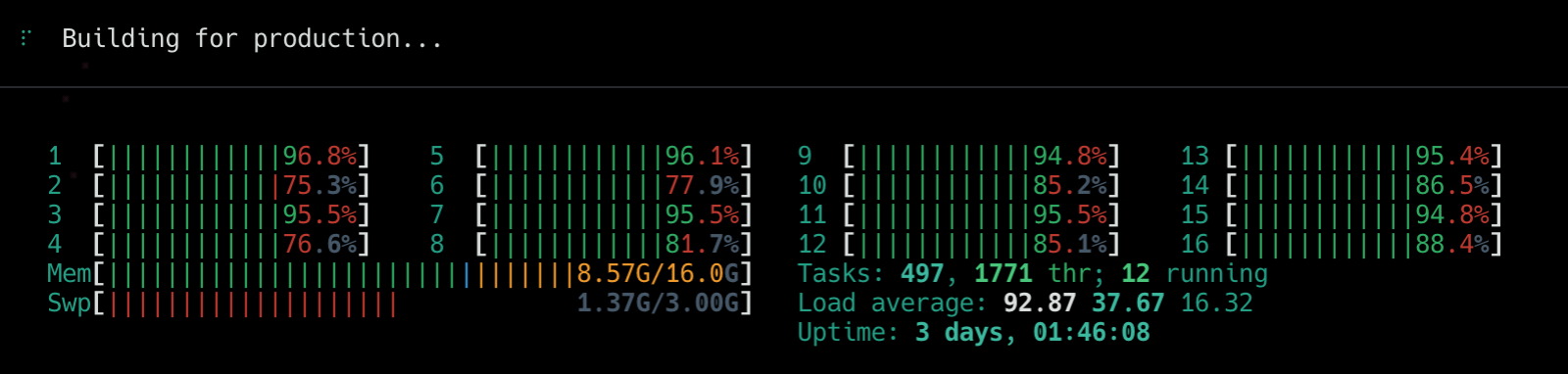
Simplicity is a great virtue but it requires hard work to achieve it and education to appreciate it. And to make matters worse: complexity sells better.
Edsger Wybe Dijkstra
Motivation
A typical application development environment requires a number of different programs, libraries and tools to produce working software. As applications mature so too do the techniques used to build them, the languages they’re written in and the platforms they run on. Furthermore, it’s seldom the case a developer works on only one application at a time.
Constant churn in application development environments make it difficult to keep software running reliably over time, even on a single machine. And that’s assuming your application doesn’t carry around a lot of dependencies. If you wouldn’t allow the kind of variance described in your production environment, why let it start during development? Thankfully you don’t have to. That’s why I created Archuro.
About
Archuro is a simple CLI tool for macOS to get a hypervized Linux dev environment up and running as quickly as possible. It was created primarily to get Arch Linux running on Catalina on a 2019 MacBookPro as bare metal Arch Linux support still isn’t quite there yet (though it is in progress and I recommend you use real Arch Linux if you can though, sadly, macOS will still be required to perform firmware updates on the machine which may include security patches).
Goals
- Eliminate hidden app dependencies.
- Increase development agility.
- Improve deployment predictability.
Affordances
- Automate macOS dev environment setup using
archuroCLI. - Quickly spin up throwaway Arch Linux containers with root access.
- Iterate on Extended Builds of Arch Linux suited for individual workflows.
- Build ad hoc, portable environments with LinuxKit.
- Share user configuration cross-platform using GNU Stow.
- Adds cross-shell profile aliases without getting clever.
- Modernizes macOS Catalina with Bash 5, patches and command completions.
- Manage macOS dev dependencies via Homebrew Bundle.
- Configures Powerlevel10k and Hack Nerd Font with Zsh.
- Creates a custom profile named Archuro for Mac’s Terminal app.
- Provides hotkey access to a Arch tty command via
Ctrl+pfrom Bash. - Helps install Vivaldi, a modern and developer-friendly browser.
- Automate VS Code setup and helps keep track of extensions.
- Recommended terminal apps: Kitty and Hyper with Verminal and
hyper-flat.
Screens and demo


Teaser video. Best experienced with sound.
Visit the Archuro project git repo for HD video content.
Requirements
- macOS though platform agnostic use is under consideration.
- Understanding of symlinks, dotfiles and how to run
stow --help. - Basic command line skills and patience reading instructions.
Installation
Assumes basic knowledge of command line, git and file system management. During development of Archuro you will also be expected to understand Shell Script and trace through bin/archuro to understand how it works.
- Copy repository source code.
- Run
make installto movebin/archuroto/usr/local/bin.
To uninstall run make uninstall from the project root directory to remove the binary installed. Then use the stow and brew commands to unlink remaining dotfiles and uninstall optional packages. See stow -h and brew bundle -h for help.
Configuration
- Review the dotfiles in the
stowdirectory and update as desired. - Run
archuro initto install build essentials. - Rerun
archuro initwith option-Suse GNU Stow to symlink dotfiles fromstowdirectory to the current user$HOME. Command will error if dotfile already exists to prevent overwriting existing config. - Comment out or remove optional dependencies you’re not using from
dot-Brewfile. - Finally, run
archuro installto install optional dependencies.
Repeat steps 2-3 on an Extended Build of Arch Linux to share your dotfiles.
Usage
To create a throwaway Arch Linux container run archuro tty or run bash and press Ctrl+p. To create a reusable Arch Linux container run archuro build && archuro run. See Extended Builds for help.
Most actions in Archuro expect you’re using GNU Stow to safely symlink your dotfiles from the stow directory. If you have an existing “dotfiles” repository and wish to share your shell configuration files inside Arch Linux run archuro init with the -S flag to your $HOME run archuro init -S from the project root directory after downloading a copy of Archuro.
Run archuro --help after installation for command-line usage instructions.
SSH protocol support
Work in progress…
Create an extended build using archuro build --ssh to enable SSH protocol support. Setting this option enables SSK key sharing from host using SSH Agent via SSH_AUTH_SOCK. For background on why this functionality exists in Docker see Build secrets and SSH forwarding in Docker 18.09.
Homebrew
Archuro assumes macOS development dependencies are managed using a Brewfile. The Brewfile keeps track dependencies and may also influence Homebrew how to tweak app installations specific for an environment. The manifest lives in stow/dot-Homebrew file which becomes symlinked to ~/.Brewfile for use by the current user during archuro init using the -S flag.
VS Code
Settings and extensions for Visual Studio Code are kept in the stow/.vscode directory:
└── stow
├── dot-profile
├── dot-vscode
│ ├── extensions
│ └── settings.json
The stow/dot-profile file contains scripts to manage them:
cxlists currently installed VS Code extensionscxinstallattempts to install saved extensions from~/.vscode/extensionscxsaveappends currently installed VS Code extensions to~/.vscode/extensionscxremoveallremoves all currently installed extensions (use with care)
Platform-specific setting locations vary. Mac and Windows store VS Code settings along with application data and not in the user’s home directory. Keep this in mind and create a symbolic link (ln -s) to the user $HOME or adjust scripts as needed. For more info on using extensions see User and Workspace settings on the VS Code docs site.
Extended builds
Spinning up a disposable Arch Linux tty is great. But throwing away work doing repetitive tasks isn’t. For this reason Archuro provides extended builds for persisting state and heavily caching development dependencies under Arch Linux using Docker. Think of it as your own custom build of the OS and update the Dockerfile provided to customize as desired.
Run archuro build to automatically create and tag an archlinux/extended build as shown here:
REPOSITORY TAG IMAGE ID CREATED SIZE
archlinux/extended latest 0104776b36cc 2 seconds ago 616MB
archlinux/base latest 5323a8f7a7a4 3 weeks ago 461MB
Rerun archuro build to rebuild the Dockerfile and update the IMAGE ID associated with the extended build.
Package management
If you’re backing up an existing system:
- Run
brew bundle dumpto write all installed casks/formulae/taps into a Brewfile for you. - Copy that into Archuro’s
stow/dot-Brewfile. - Run
archuro initto install GNU Stow and Bash 5 on macOS. - Create symlinks to your
$HOMEdirectory using GNU Stow witharchuro init --stow.
Otherwise:
Modify stow/dot-Brewfile to adjust macOS dependencies. If you’re not using Homebrew yet archuro init will install it alongside GNU Stow automatically. Then run archuro install or archuro update to check for new dependencies and install them automatically.
Troubleshooting
Visit the Archuro project git repo for troubleshooting info.
- codeberg.org/vhs/archuro – source