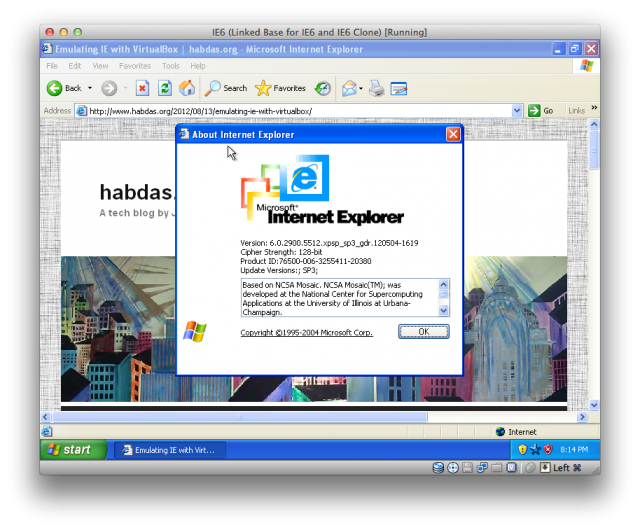Earlier today, while looking for a new solution to an older IE compatibility issue, I chanced across this nifty script for testing IE on macOS using virtual machines and VirtualBox: xdissent.github.com/ievms.
Using cURL and a few simple commands you can download, extract and install Internet Explorer 6-9 VMs in a single command.
The cURL script handles all of the downloading as shown here:
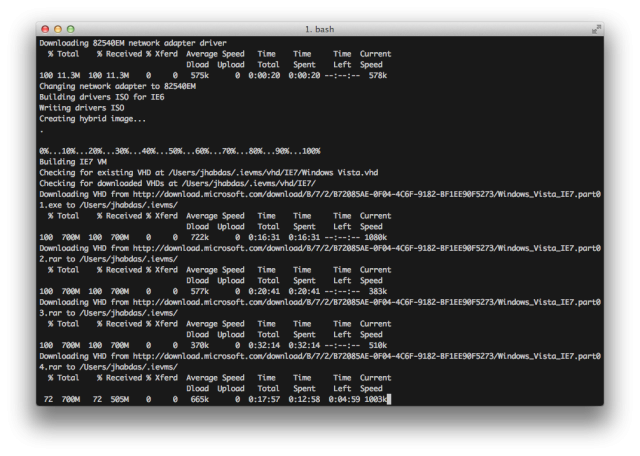
Once a VM is downloaded and extracted by the script, it is installed in VirtualBox automatically. Start the virtual machine to begin booting into Windows, as shown:
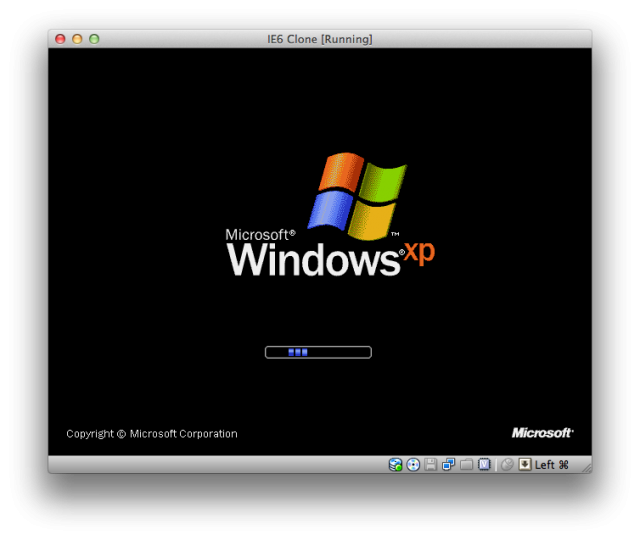
When Windows boots login with the provided user using the password Password1.
After you log-in into the user account, install the Guest Additions and then reboot to ensure the VM will function properly while running Windows.
Note: Some browsers, like IE6, require additional installation steps. See the ievms script doc for more detailed instructions.
Once finished you may get reacquainted with an old friend shown here: