Neon Wallet is an open source cross-platform light wallet for the NEO blockchain available on Windows, macOS and Linux. Neon Wallet enables you to tap into the NEO smart economy directly from your Ledger Nano S. Follow along to find out how.
Install NEO on Nano S
If you’ve just unboxed your Nano S, navigate to start.ledgerwallet.com to initialize your device and download the latest firmware before continuing.
With your device initialized install Ledger Live and use the Manager to install NEO as explained on the Ledger website:
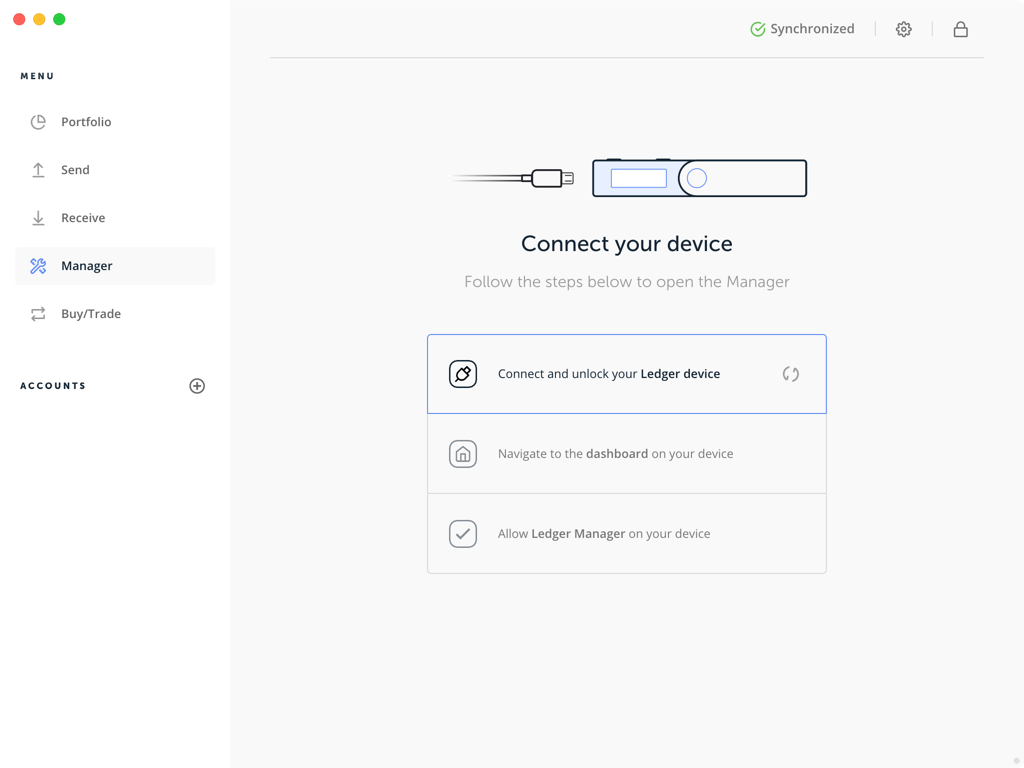
Once installed via Manager NEO will be available from the device. Use the device buttons to toggle through installed items until you see NEO. Use the two buttons on the side of the device as depicted here:
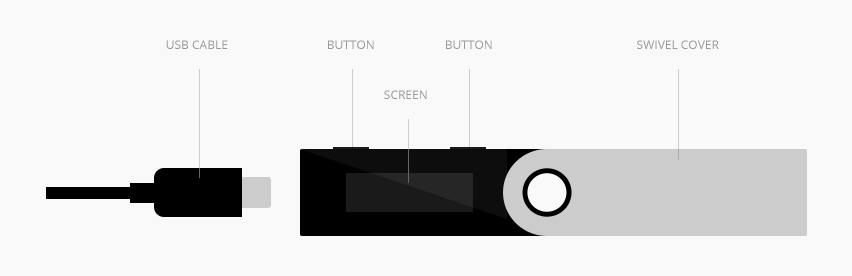
Once you’ve found NEO in the list of items open it by pressing both buttons simultaneously. A message should appear:
Wake up, Neo…
You’ve just patched into the matrix and can now use Neon Wallet with the Ledger.
Install and Connect Neon Wallet
With the Ledger set-up go ahead and download and install latest Neon Wallet release. Neon releases are signed and available from Neon wallet homepage:
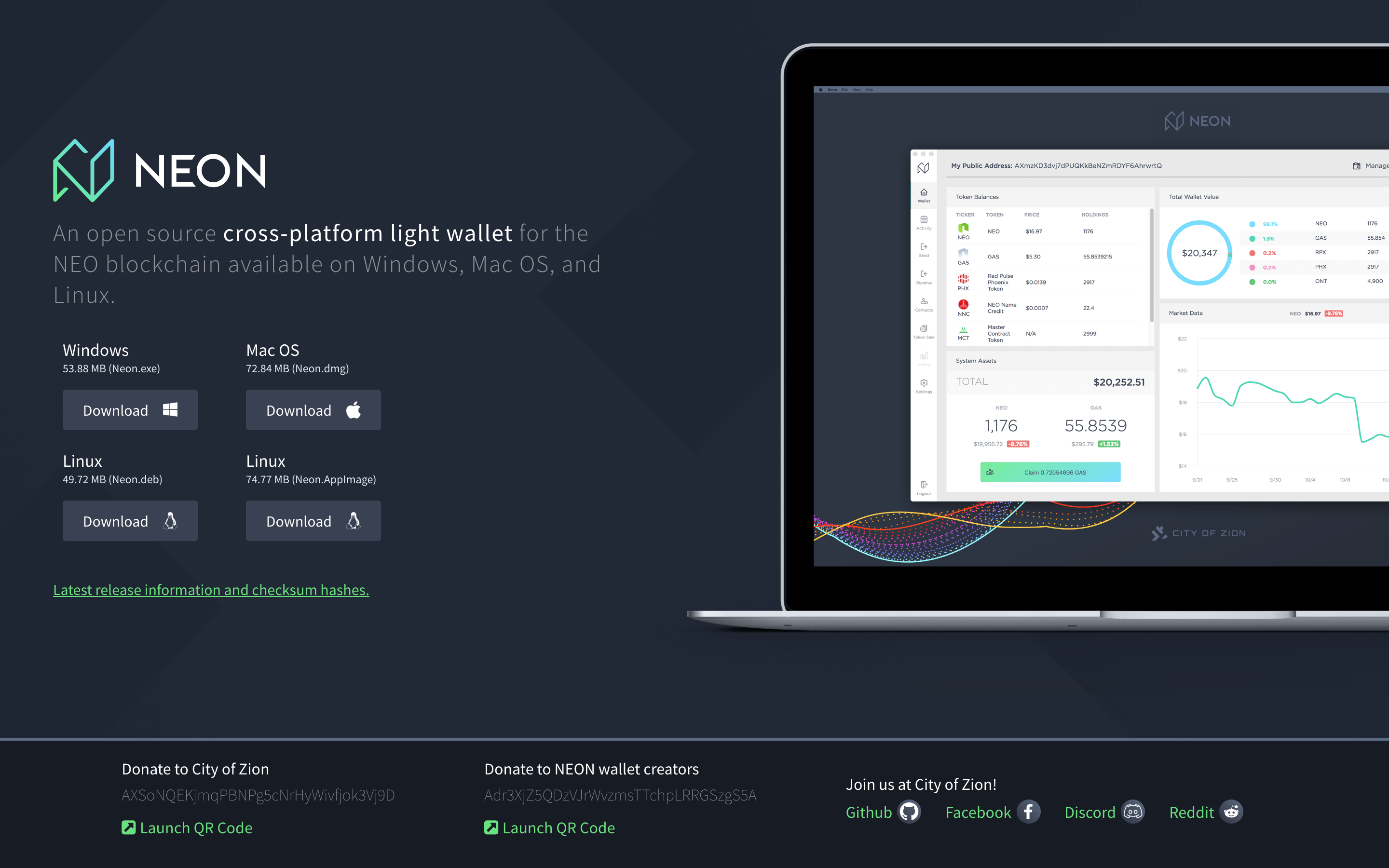
From there, and with NEO activated on the Nano, you should be able to being using the NEO blockchain via Neon Wallet. Try sending yourself a small test transaction from a NEO-friendly exchange such as Binance or KuCoin so you can experiment with the other Neon Wallet features using the NEO mainnet.
