While getting my Invisible Arch set-up I cycled through a few desktops before settling happily on a now very slick and stable Deepin V20, still in beta. Given I’m shifting back and forth between Deepin and GNOME every so often I ended up having multiple apps with the same or similar names appearing in the menu system. To remedy that it’s possible to hide apps shown in the launcher.
To hide or modify apps appearing in the Deepin launcher menu install a package called alacarte from the package repository. Arch Linux users can do:
sudo pacman -S alacarte # without an AUR helper
yay -S alacarte # if using yay AUR helper
You should see output like:
Expand to show details
resolving dependencies...
looking for conflicting packages...
Packages (1) alacarte-3.36.0+0+g7b5fc64-1
Total Installed Size: 0.35 MiB
:: Proceed with installation? [Y/n]
(1/1) checking keys in keyring [#####################] 100%
(1/1) checking package integrity [#####################] 100%
(1/1) loading package files [#####################] 100%
(1/1) checking for file conflicts [#####################] 100%
:: Processing package changes...
(1/1) installing alacarte [#####################] 100%
:: Running post-transaction hooks...
(1/3) Arming ConditionNeedsUpdate...
(2/3) Updating icon theme caches...
(3/3) Updating the desktop file MIME type cache...
Once the app is installed open it by pressing super (command on Invisible Arch) and entering alacarte as the search phrase as shown here:
Deeping will show “Main Menu” as we can see. But that’s alacarte, the menu editor for GNOME. Open it and you’ll be able to hide and modify launcher apps.
Hiding Main Menu Apps
To hide an app using alacarte locate it within the interface and uncheck the checkbox next to it. If you want to hide “GNU IceCat - Safe Mode” when searching for IceCat uncheck the box next to the corresponding item:

Hiding an item will prevent it from showing up in the menu system but it doesn’t remove it entirely. As a result, it’s still possible to access the menu item when searching for it by name. Removing an item entirely requires another step.
Remove Main Menu Apps
If an app isn’t removed entirely it will still appear when searching by name. To prevent an app from appearing when searching by name use Alacarte again, select the item you wish to remove and press Delete to remove it from the menu system:
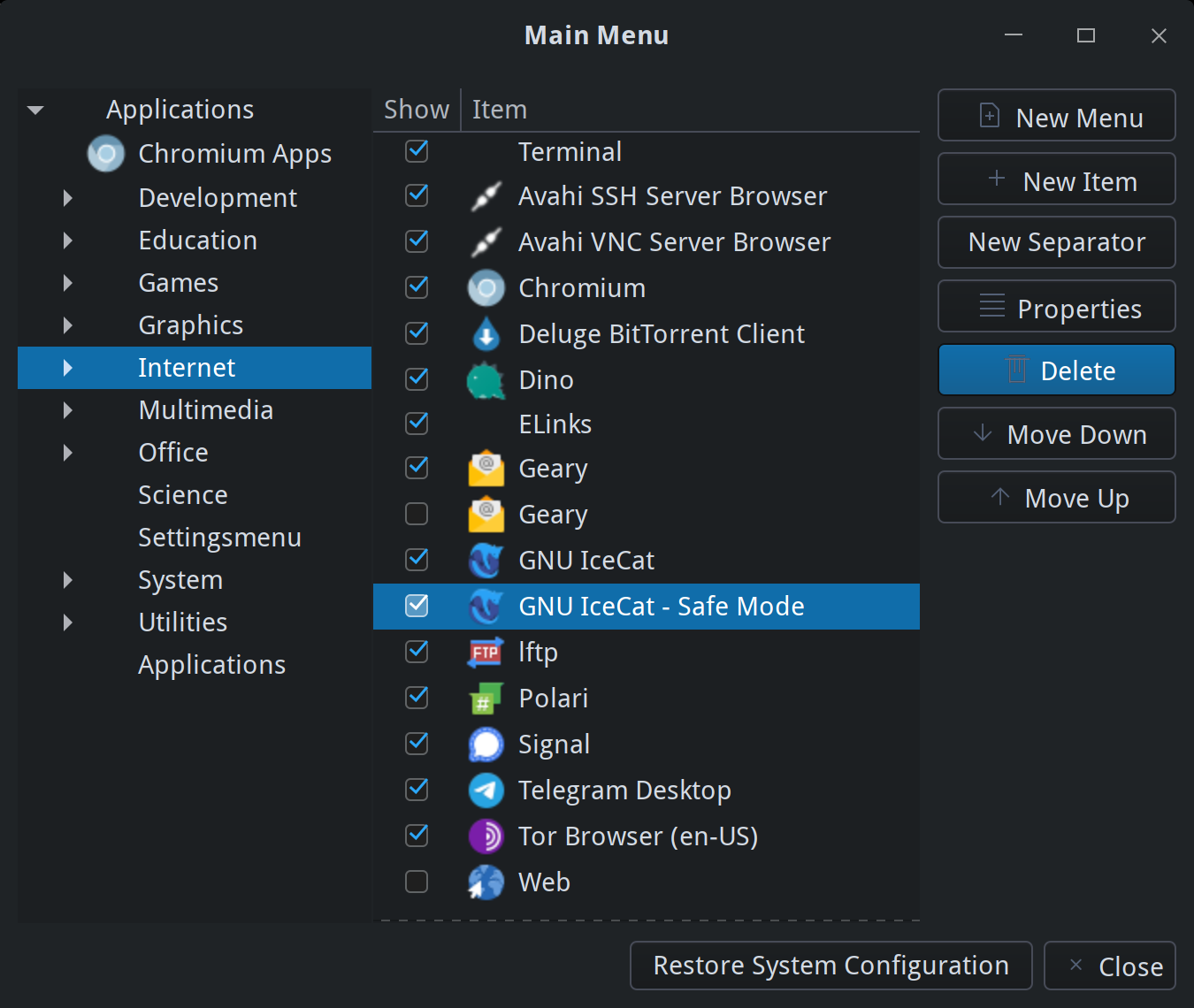
Once deleted the item will no longer appear in the DDE launcher menu unless re-added. This works for both regular apps and Chrome/Chromium apps as well. If you make a mistake choose Restore System Configuration to give yourself a do-over.
In addition to hiding and deleting apps the Alacarte menu editor also allows you to change icons. This is particularly helpful for Chrome apps in DDE which, at least during the Deepin V20 beta period, do not appear using their site icon.
And that’s all there is to it!
